1. What you need to get started
Before using Echo to control your smart devices, make sure you meet the following conditions.
Stable Wi-Fi network which could access to Amazon server. (For mainland China users)
An Echo device, including Echo, Echo Tap, or Echo Dot. An Amazon account. (If you don't have one, sign up first )。
Smart Life app and a related account. Make sure there's at least one device under your Smart Life account, and the device's name could be
easily recognized by Echo.
2. Add devices in Smart Life app (Refer to App Instruction)
You can skip this part if you've already add some devices to your Smart Life account, and in the meantime the devices' name are easily recognized.
2.1 Download Smart Life app (Refer to App Instruction)
You can scan the QR code below to download the Smart Life app:

You can also search "Smart Life" in either App Store or Google Play to install the app.
2.2 Register a Smart life account and sign in the app (Refer to App Instruction)
Open the Smart Life app, tap "Register" to register an account, then sign in the app.
2.3 Add device and change device's name (Refer to App Instruction)
Sign in with the Smart Life account, add the device, then change device name to a easily recognized word or phrase, like " Air conditioner or Dehumidifier ".
3. Set up Amazon Echo and enable Smart Life Skill
We suggest using web for configuration in mainland China since Alexa app is not available here.
User can configure Echo through web or Alexa app.
Web configuration link: http://alexa.amazon.com/spa/index.html
Download Alexa app: Alexa Alexa
iOS version download:App Store
Android version download:Google Play
We take app configuration as an example. Configuration through web and app are basically the same.
3.1 Set up Echo with Alexa app
You can skip this part if your Echo is already set up.
- Make sure your Echo device is energized.
- Make sure there's a stable Wi-Fi network which could access to Amazon server.
- Open the Alexa app by tapping the app icon on your mobile device.
- Type in your Amazon account and password, then tap "SIGN IN".

- Tap the hamburger menu on the top left corner, select "Settings", then tap "SET UP A NEWDEVICE
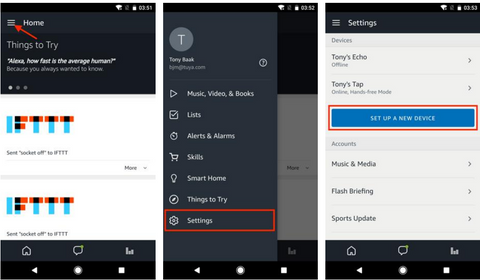
- Select your Echo model, choose a proper language, then tap "CONNECT TO WI-FI"
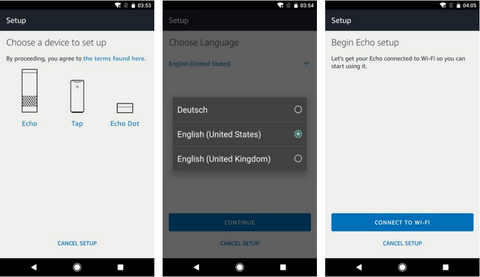
- Long press the dot button on the top of your Echo device until the orange light shows up, then tap "CONTINUE". When your phone is connected to Echo, tap "CONTINUE"
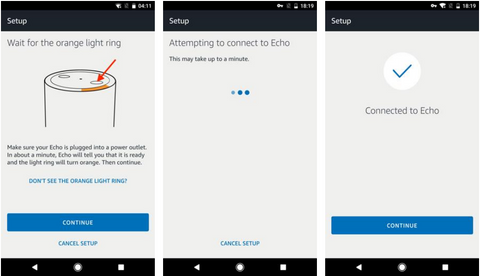
- Select a Wi-Fi to let Echo have the access to the internet. Type in the Wi-Fi password, then tap "CONNECT". Echo may take several minutes to connect the network.
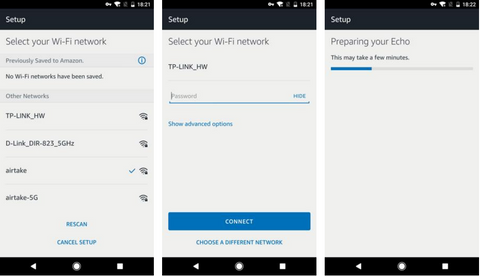
- Tap "CONTINUE" when Echo is connected to the network. After an introduction video, tap "CONTINUE" to finish the setup.
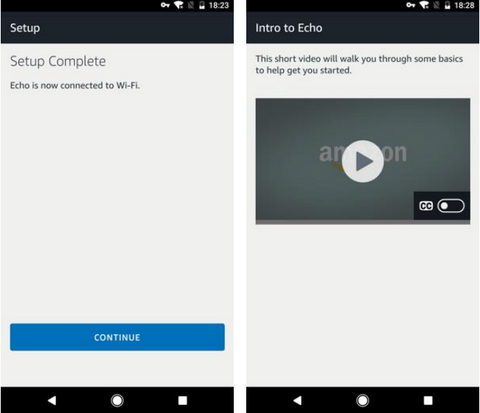
3.2 Link Smart Life account to Echo
- Tap "Skills" in the hamburger menu, then search "Smart Life". Select "Smart Life" and tap"ENABLE" to enable the Skill.

- You will be redirected to the account link page. Type in your Smart Life account and password, don't forget to select the country/region where your account belongs to. Then tap "Link Now" to link your Smart Life account. The country/region, the account, and the password must match with the exact content in Step 2.2 when you registered the account. When "Alexa has been successfullylinked with Smart Life" shows up, tap ✘ on the top left corner.
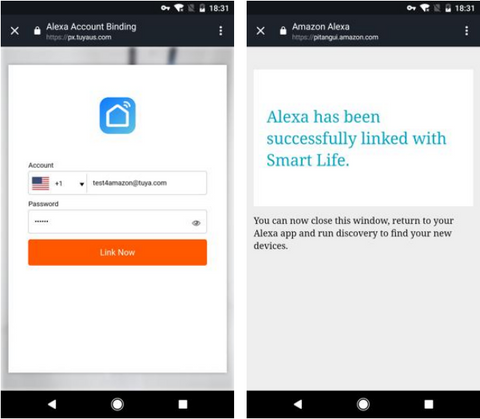
4. Control your smart devices through Echo
4.1 Discover devices
Echo needs to discover your smart devices before it controls them. You can say "Alexa, discover devices" to Echo. Echo will discover devices which have already been added in the Smart Life app. You can also tap "DISCOVER" to discover the smart devices. Discovered devices will be shown in the list.
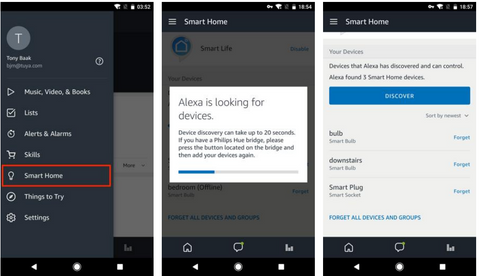
Note: every time you change the device's name on Smart Life app, Echo must re-discover beforeyou control them.
4.2 Control devices by voice commands
Now you can control your smart devices through Echo. You can use the following commands to control
your devices (e.g., Air conditioner):
- Alexa, turn on/of Air conditioner or Dehumidifier.
- Alexa, set Air conditioner to 24℃.
- Alexa, set Dehumidifier to 50%
You can also set up groups in Alexa app. Tap "CREATE GROUP", give your group a name like "my smart lights", select devices to add them in this group, then tap "SAVE".
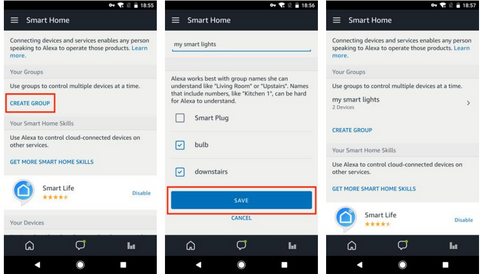
Now you can control your devices by group. Try saying "Alexa, turn on my Air conditioner ", all the Air conditioner are turned on!

